Friends, in this article you have been told about How To Create Leaves Name Art Video. If you make such Leaves Name Art Video and upload it on Instagram, your video is going to get good response because this is a new trend at the moment. So to make a video, you will need an application with the help of which you will be able to make the video easily.
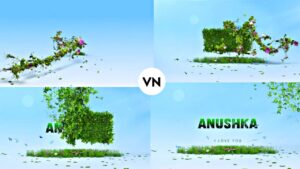
How To Create Leaves Name Art Video
To make a video, you will have to take the help of two applications. The name of the first application is Vn video editor. The name of the second application is pixellab. With the help of these two applications, you can make videos easily.
First of all, you have to open the pixellab application and you will see a normal interface. Go to your account and write your name. After that, to change the front of your name, below you will see the option of add front. Click on it and change your font. After that, to change the color of the text, the color option will appear below, from there you have to change your color. After that, to make the name transparent, you will see the option of transparent below, you have to make the name transparent, to save the name, you will see the option of lion above, save it from there.
How To Download Background Video
To download the background video, you can see the download option below, by clicking on it you can save the video in your mobile.

You have to open the Vn app and the application will open in front of you. Open a new project by clicking on the plus icon and add the background video you have downloaded. After that, after playing the video, you have to stop the video in between. Now we have to take the name we have created. You have to add the name in the site, you will see the option of video and photo, from there you have to add your name, after that you have to drag the layer of the name and make it longer, then save the video, you will see the export option above, from there you have to add your video. have to save
You have to open the application again, open a new project by clicking on the plus icon and add the video which you had made earlier, now you have to add one more video which we had just added in the first side. You will see the option of video and photo, from there you have to add your normal background video, after that to make the video full size, you will see the option of fill or flower below, from there you have to make it full size.
After that, touch the video above and below you will see the option of Chroma. Open it and you will see a circle in front of you. You have to adjust it properly in the screen and you can make your video in this way.